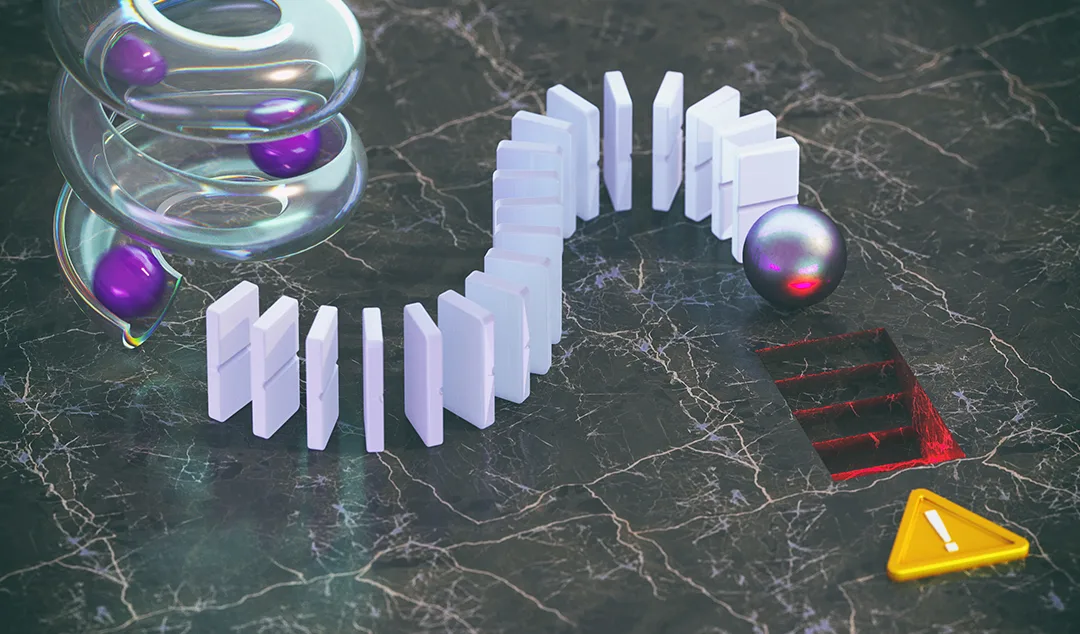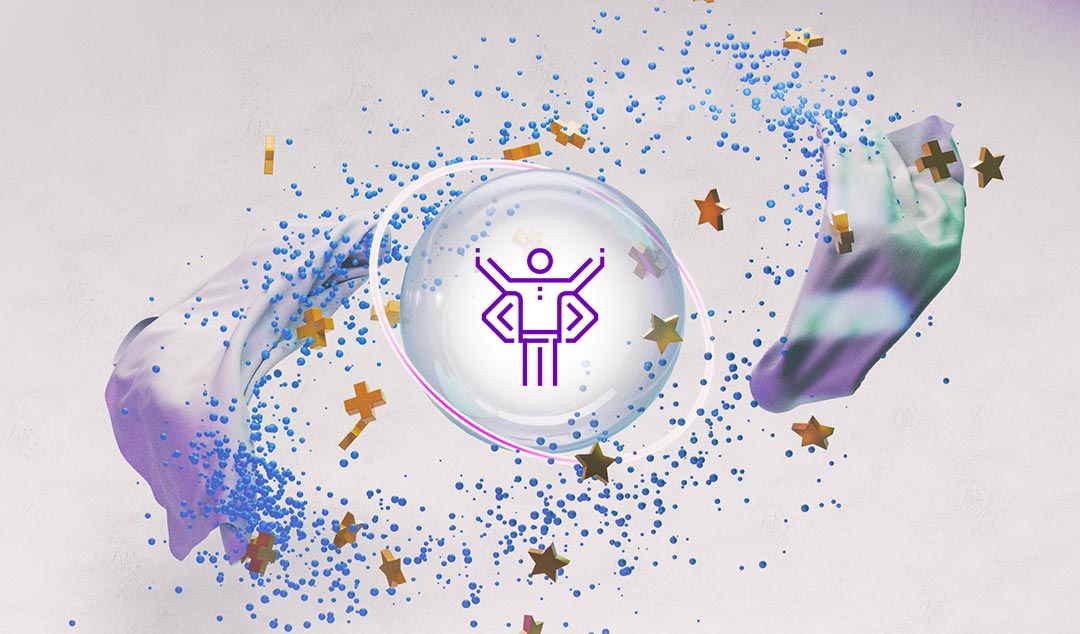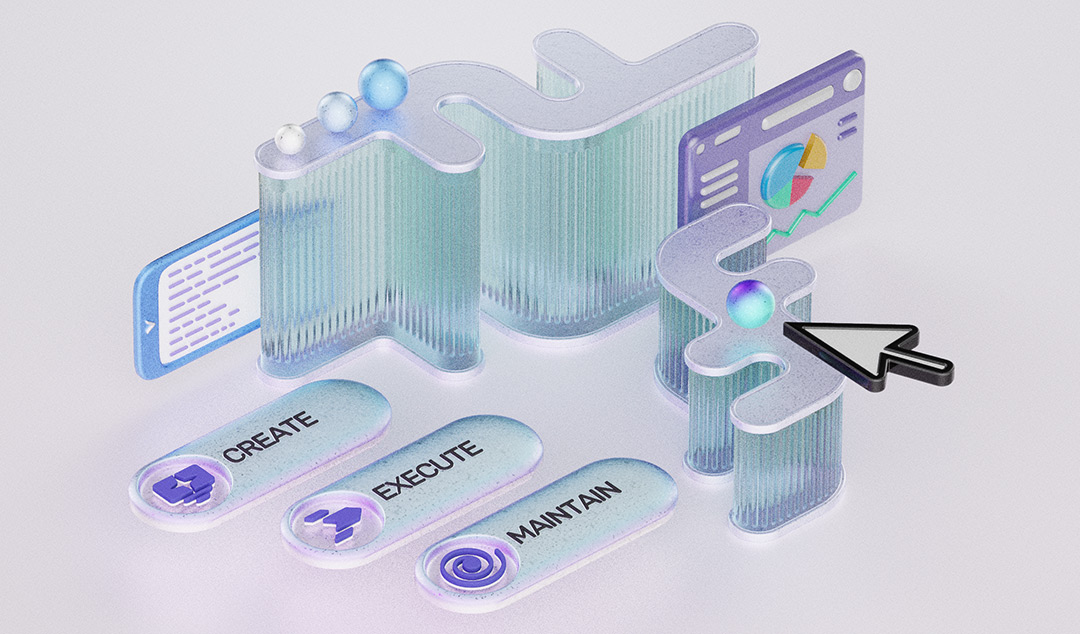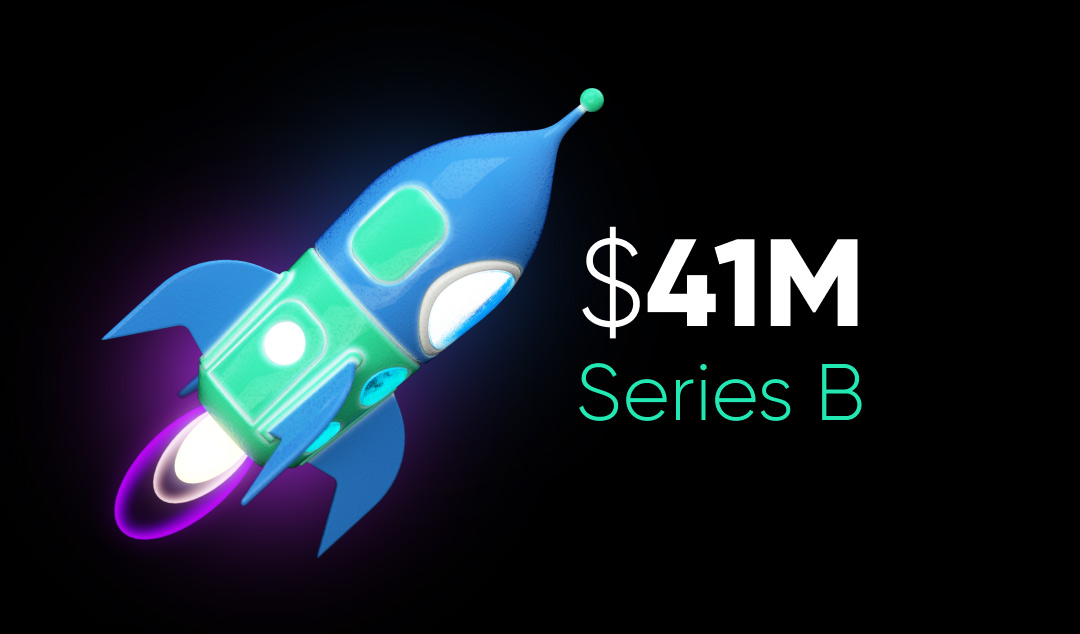3 Ways to Execute a Test Using Functionize
Functionize offers multiple ways to run a test including Live Execution, Live Debug, and Headless Run. Learn which is best suited for your everyday needs.
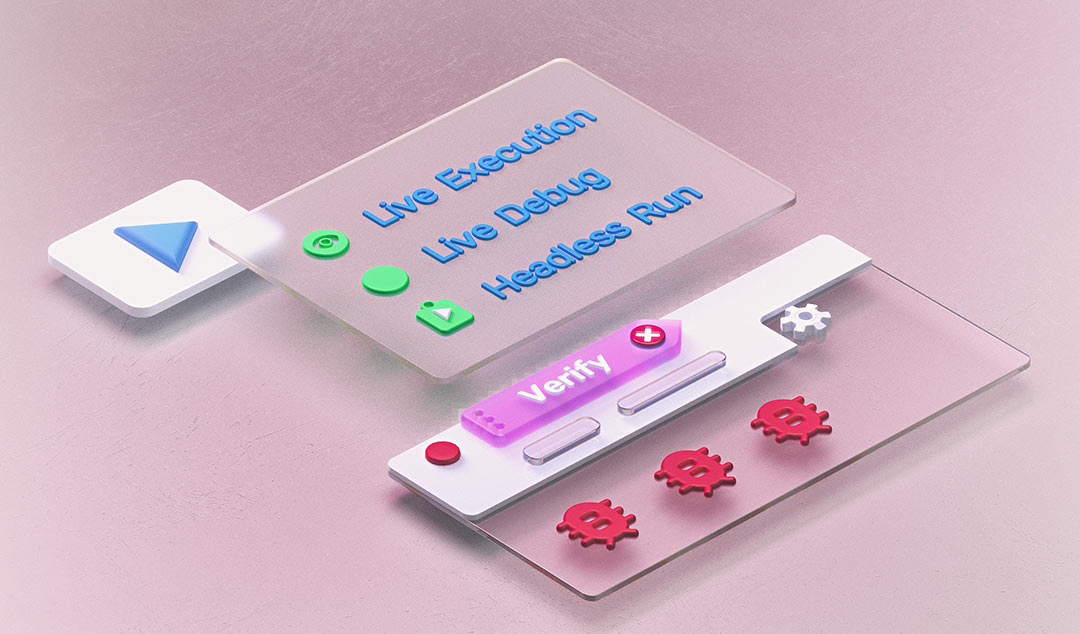
Functionize, an intelligent software testing platform powered by machine learning models, enables teams of all sizes and skill sets to build tests faster and reduce maintenance with self-healing technologies.
Functionize uses artificial intelligence to create tests that become smarter with use.
The Functionize Test Cloud lets you provision virtual machines as needed so you can run as many tests as you want across browsers, without worrying about manually setting up your infrastructure.
Here are three ways to execute a test case (or multiple test cases) within the same project in Functionize.
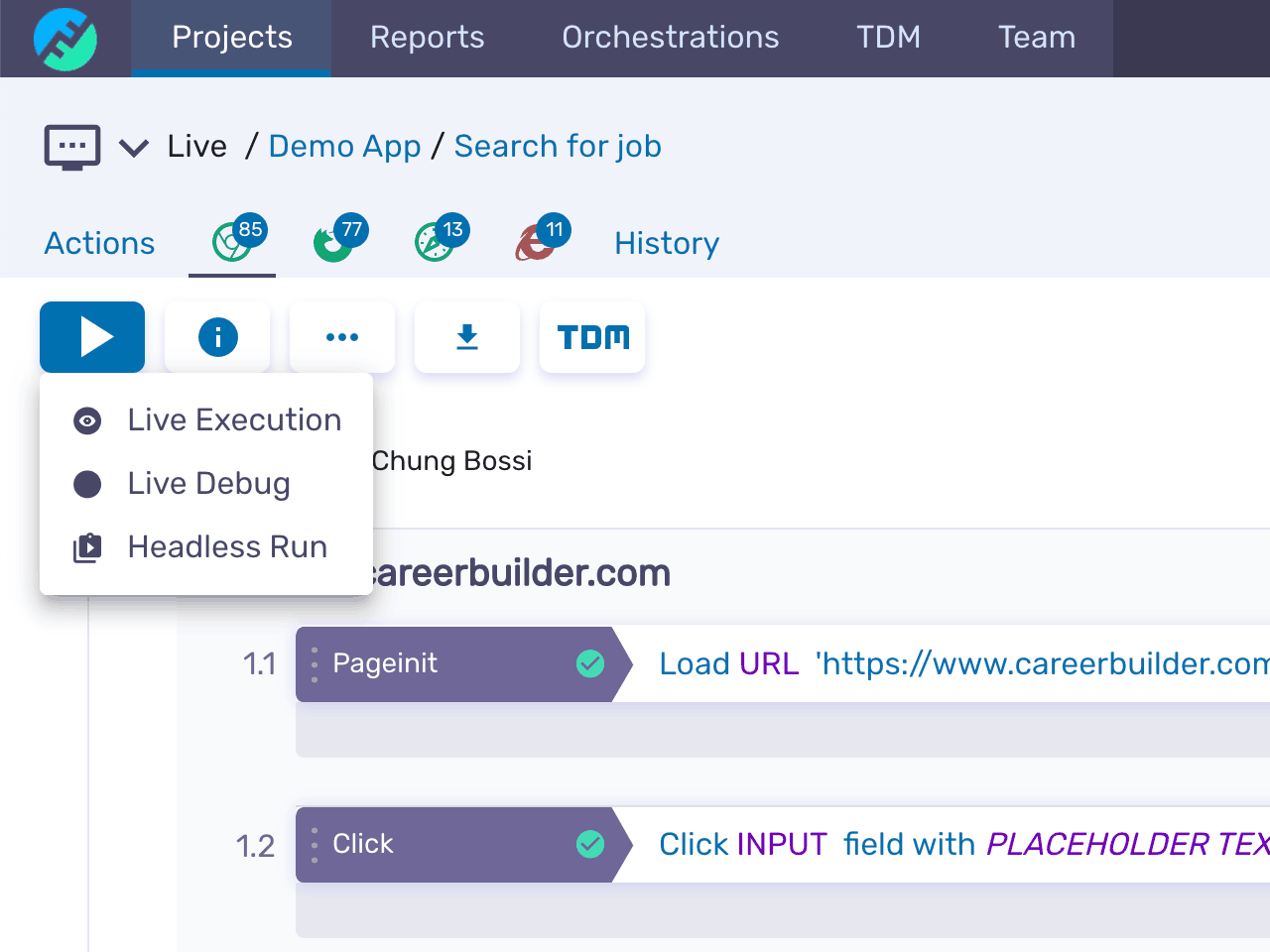
Live Execution
You can use Live Execution to run a test by watching the execution live inside the virtual machine. This provides a real-time view into the execution experience, so you can see what’s happening and get instant feedback.
With the Live Execution feature, you can watch your tests run in real time, so you can see where an application failed, for example, what step or verification caused an error.

Watching the test live enables you to jump in quickly after the execution. After the test finishes running, you can find and fix the bottlenecks and roadblocks, i.e., what's slowing you down or preventing you from executing the test.
Live Debug
Watching a test run in real time saves you time and provides you with valuable information; however, this feature is most effective when you can also change the test in real time.
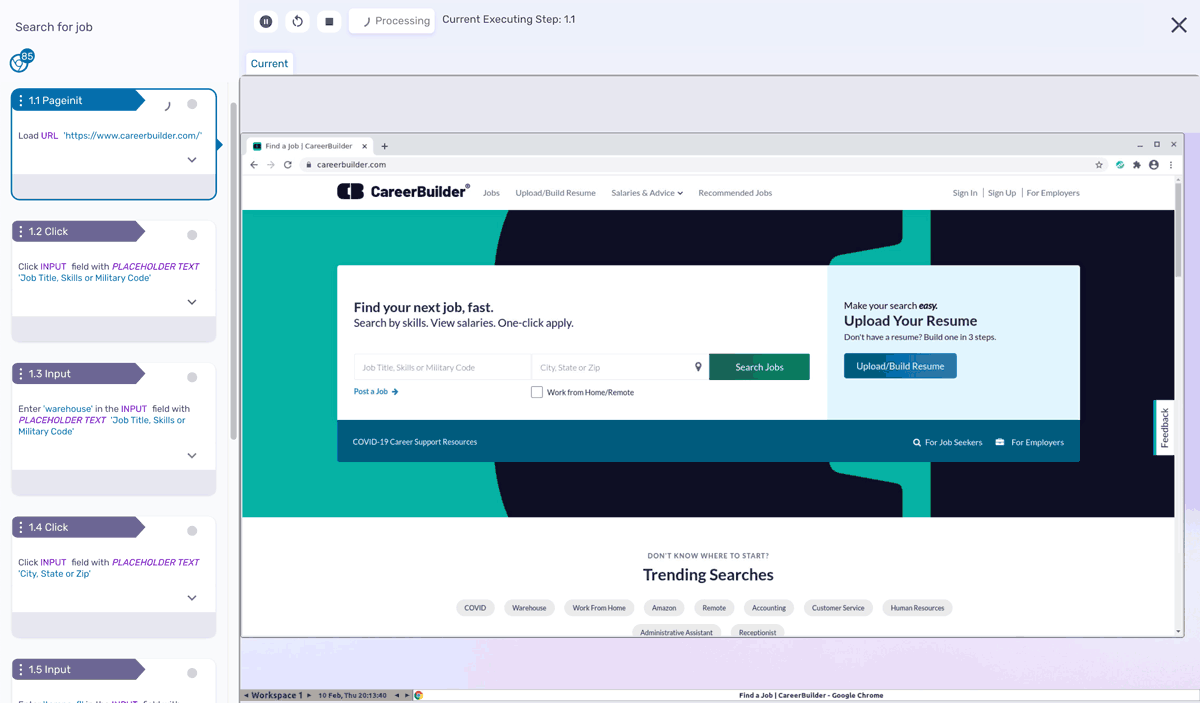
Live Debug lets you interact with a test while it's running on our machines so you can quickly diagnose test failures or modify tests in the clean execution environments. Because you're watching live tests, you can fix the failed tests as you go. You don't have to wait for a test to finish executing. No need to wait for the entire test to execute and then sift through the test's outputs to figure out why it failed. You just watch the test and the Functionize platform will alert you when something fails.
And Live Debug allows you to edit the test execution. That means if an intermediate step failed but you think the next tests will pass, you can stop the failed test or rearrange the order of the tests in real time. And if you find that you've missed some steps, you can just add them in.
Headless Testing
Headless testing means running a test in the background. Headless testing operates the same way as Live Execution browser does but without a user interface.
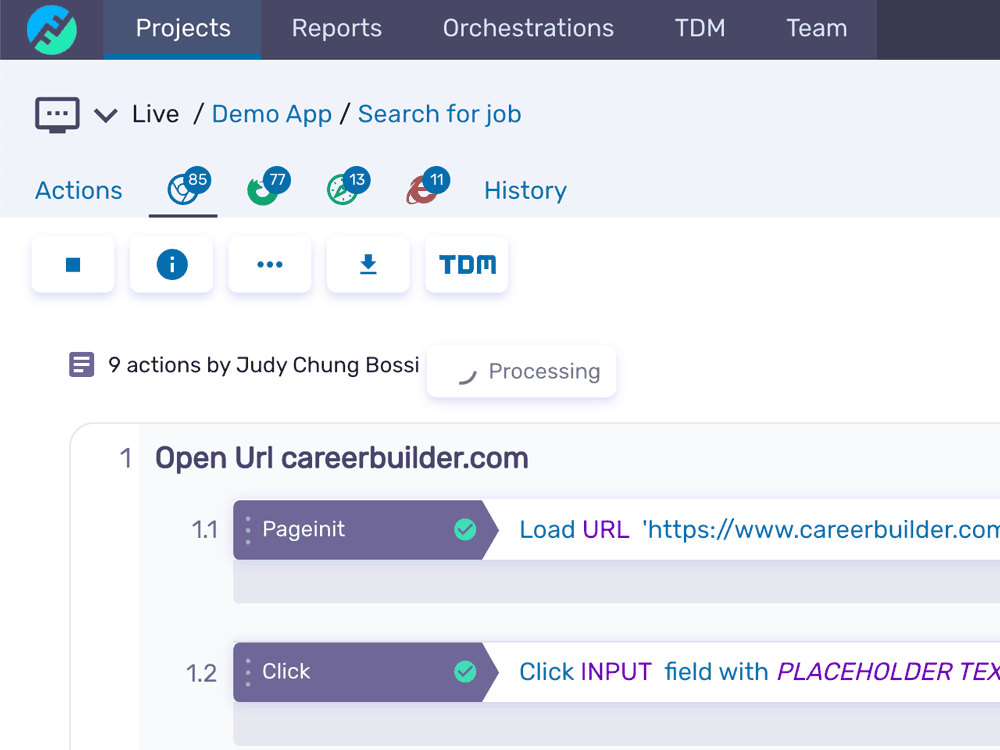
With headless testing, you can run your tests in the background while you continue with your other testing activities at the same time. A key reason for running headless testing is performance; headless testing lets you execute tests faster in a real browser environment.
Headless tests run more quickly and need less infrastructure, so it's easier to perform tests early in the development cycle. And that means you can find and fix bugs more quickly.
Why Functionize?
With the Functionize platform, all your tests are clearly presented inside your project so you can immediately see where your tests last ran and on what browsers as well as what the outcomes were. Functionize tests are easy to create and simple to understand the execution results. So, now matter how you run your tests, the step-by-step screenshots and console details make it easy for anyone to dig into the details for troubleshooting.
Functionize also lets you customize a number of other test features, such as inserting test data to data-drive your test, customize your tests with code, and decide how you want to be notified of the results of your tests.
The Functionize platform keeps all your tests in one location so you have quick access to all the related information. And the platform makes it easy to bring more people onto your testing team because it immediately lets them know what QA testing the team is doing, how it's doing it, and why.
In addition, thanks to machine learning, the Functionize platform self-heals by suggesting fixes for the broken tests as you test. Through self healing, the platform flags the failed test and also offers solutions that you can apply during testing. That means you can continue on with your testing without having to make incremental changes and crossing your fingers that they'll work. As such, you can execute, watch, debug, and rerun the test all in real-time.